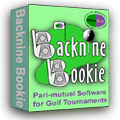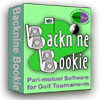|
|
||||
|
|
|
|
|
|
|
Backnine Bookie We compute entertainment!
|
Software Problems and Solutions Backnine Bookie
2003
Version 2003.1.16 (the current version) - No known problems except for Help documentation for the Vista, Windows 7/8 operating system (see above) and potential issues with print outs. Must set compatibility (see above). Version 2003.1.15 - List bets window sorting is unpredictable. Later version sorts by ticket number, round/flight, and then the sequence of the bets within the system. Version 2003.1.14 - Team names are truncated when printing Bet Sheet to 20 characters. Newer version allows up to 100 characters in the printed team names. Version 2003.1.13 - If you leave the betting window by clicking on another window (such as the odds window), when you return to the betting window, it indicates that results for all races have been entered and will not let you continue in the betting window. Version 2003.1.12 - The "holdback amount", which applies only to Win bets, is not subtracted from the pot before computing payouts. Amounts entered in the Golf Card over 1000 may not be saved properly. The option to print to a comma-delimited file option cuts off text based on the size of the column instead of printing the entire text. Version 2003.1.11 - All bettors not always listed on the list bettors window. If file is set up to only take bets on the tourney winner and no round winners, error #381 can occur when printing reports. Version 2003.1.10 - The 7th through 12th picks on an exotic bet are not printed on the printed bet sheet. An error can occur on the Betting Window if editting a bet sheet and bettor is chosen that does not have any bets or if running the cash/collect function and there are no bet sheets to cash or collect. Version 2003.1.9 - The setting selected for printer orientation is not always used for the actual printed report. Version 2003.1.8 - The golfers print out of order within the round/flight combination. In some instances, adding or editing golfers does not work properly and the changes made will not be reflected in the file. Version
2003.1.7 Version
2003.1.5 and Version 2003.1.6 You can contact us for information and assistance in fixing your file. Or, if you wish, you can correct the
file yourself by doing the following: When you open the fixed file in Backnine Bookie, it should load up fine. Version
2003.1.4 Version
2003.1.3 Version 2003.1.2 - Printing sometimes can cause a problem with the setting of the "orientation", depending on your system. Version 2003.1.1 - Manual entry of bet sheet numbers does not function. Version 2003.1.0 - Only one exotic bet displays on the "Display Payouts" window and on reports.
How to fix software problems If you have a problem that is not listed above, please contact us, describing the problem, and we'll get back to you as soon as possible. To fix known problems, follow the instructions below to re-download the correct version of the software, depending on the version of the software that you own, and then reinstalling the software. Any golf card files which you created earlier will continue to work with either version of the software, although it is possible to lose some data from one file to the next if you go "backwards" in releases. Step 1, make sure you have your registration ID. (You may not need to re-enter the registration ID, but it is safest to have it before you de-install, just in case.) If you have the software loaded and have previously entered your registration ID, you can go to the Help / About window to find your registration ID and the software version. If you cannot find it this way, please contact us and include information on your purchase to help us find your order, such as your name, address, approximate date of purchase, and/or e-mail address. Step 2, de-install your current version of Backnine Bookie.
Step 3, download the latest version of the Backnine Bookie software that you have purchased.
Step 4, install the new Backnine Bookie program:
Congratulations! You have successfully completed the installation. If you are having trouble with your installation, please
contact us. If you have the software loaded and have previously entered your registration ID, you can go to the Help / About window to find your registration ID. If you are having trouble finding your ID this way, please click here to go to our registration lookup page.
|